How Can We Help?
User Interface
Learn how to use and customize the user interface to increase productivity and simplify your workflow.
With a few clicks, you can change the interface to better support the way that you work. For example, you can set the ribbon to one of 4 display settings. You can also display several project views at one time, or layer the views to see only the one on top.
Tour of the user interface
Parts of the user interface
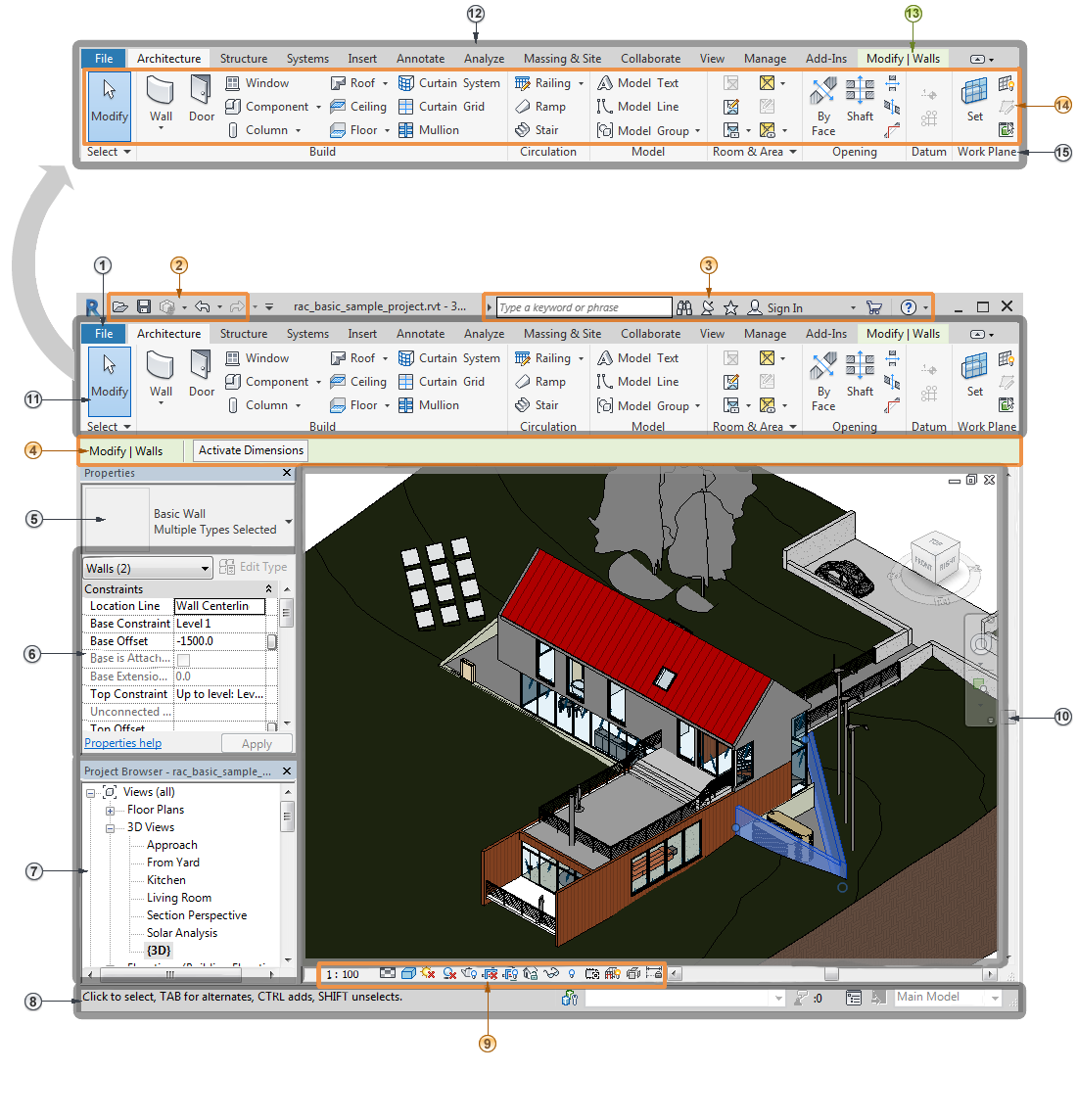
| 1 | File Tab |
| 2 | Quick Access Toolbar |
| 3 | InfoCenter |
| 4 | Options Bar |
| 5 | Type Selector |
| 6 | Properties Palette |
| 7 | Project Browser |
| 8 | Status Bar |
| 9 | View Control Bar |
| 10 | Drawing Area |
| 11 | Ribbon |
| 12 | Tabs on the ribbon |
| 13 | A contextual tab on the ribbon, providing tools relevant to the selected object or current action |
| 14 | Tools on the current tab of the ribbon |
| 15 | Panels on the ribbon |