Detailing reinforcement for concrete structures in Autodesk Revit provides a solution to redundant work that may be required in traditional 2D rebar detailing packages. It also mitigates the occurrence of clashes for structures that require intricate rebar and connection details. Integrating 3D rebar detailing with Autodesk Revit ultimately improves efficiency, saving time and money.
Moving your rebar detailing from 2d to 3d might seem daunting, and it doesn’t have to be. Read more to see how you can easily get started on rebar in Autodesk Revit with 4 key features to help you:
Getting Started: rebar shape families are available out of the box with your Autodesk Revit download, and will automatically be saved on your c-drive. These shape families are per SABS standards and are ready to use on your next project.
Rebar Settings: rebar cover settings can be customized and applied to individual concrete elements according to their exposure as detailed in SABS. In addition, rebar cut lengths rounding off can also be specified according to your local bending yard tolerances.
Visibility States: you can also easily set visibility states inside Autodesk Revit to make your rebar appear the way that you want or use open source Dynamo scripts to automate this process.
Using View Filters for Colour Coordination: you can use view filters for colour coordination for easy visual design reviews to help you spot clashes in especially intricate connect details.
If you’re keen to know more about rebar in Autodesk Revit and how this can help you, get in contact with our team of technical specialists today!
Written By Andile Sikhakhane
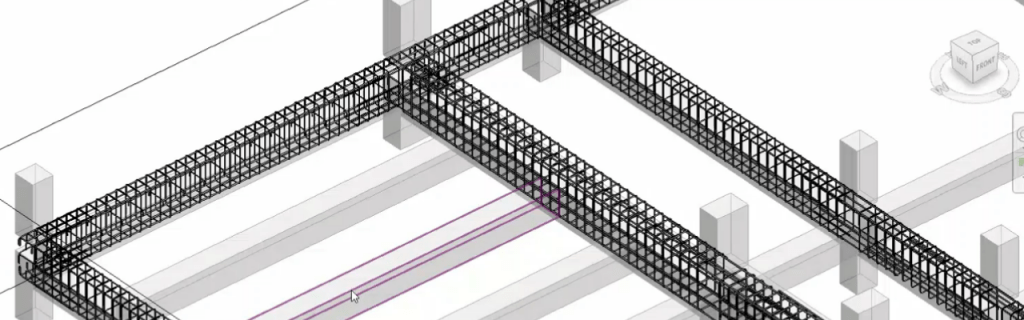



0 Comments