A common issue that comes up in our interactions with customers in the Architecture field, is being able to create basic Revit families, specifically doors and windows.
My name is Alyssa Jairus, an AEC Build Specialist at the Johannesburg Baker Baynes office, and on Friday 24th November, I hosted a webinar to show customers how they can easily create Revit families to work with.themselves.
Creating Revit Families: Doors & Windows
- Family Templates
We briefly went through the basic interface of a family template and understanding what were some of the parameters and constraints that are given by Revit in these templates.
- Parametric Framework
We then went on to setting up parametric framework and understanding how this affected the result of our Revit family.
- Adding Label Parameters
Once the framework was set up, we assigned label parameters to these and went on to create our own custom parameters that essentially allowed us to have more control over certain aspects of the family component.
- Model Forms
Thereafter, we used specific model forms to create various elements of the family. These elements were locked to certain parameters to allow these to work together.
- Visibility/Graphics Overrides
We then used our Visibility/Graphics overrides to switch off certain elements that we did not want visible in Plan, Section & Elevation. We made use of our symbolic lines to indicate elements in the family that are not modelled in.
- Revit Family Types
Before we loaded our family into a Revit project file, we created additional types within the Revit Family file.
If you would like to explore the above-mentioned summary in detail, you can watch the complete webinar here:
https://attendee.gotowebinar.com/register/2486519544797704961
If there is a specific topic that you think I should cover or have any comments/questions on the content covered, please feel free to contact me at alyssa@bakerbaynes.com, or alternatively message me on Linkedin: https://za.linkedin.com/in/alyssa-jairus-76617459
I look forward to hearing from you!
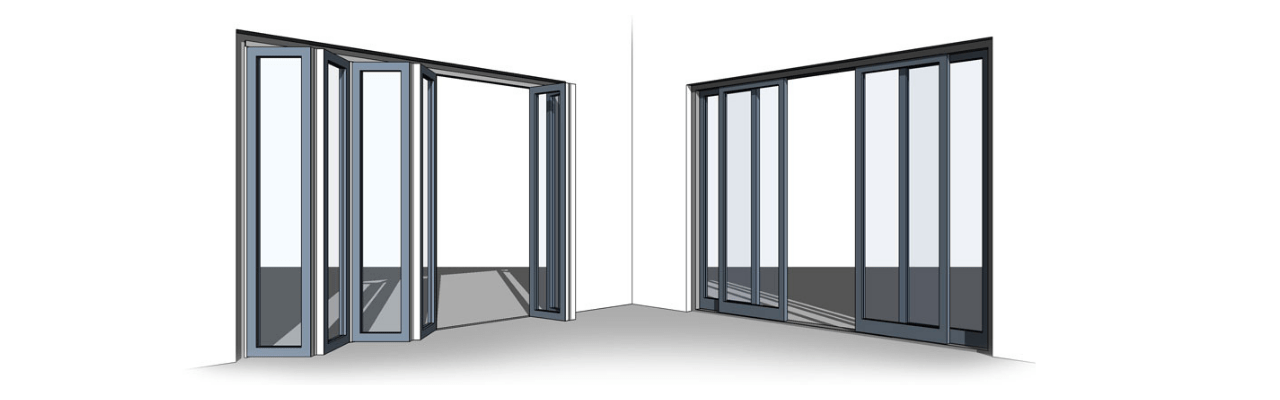



0 Comments